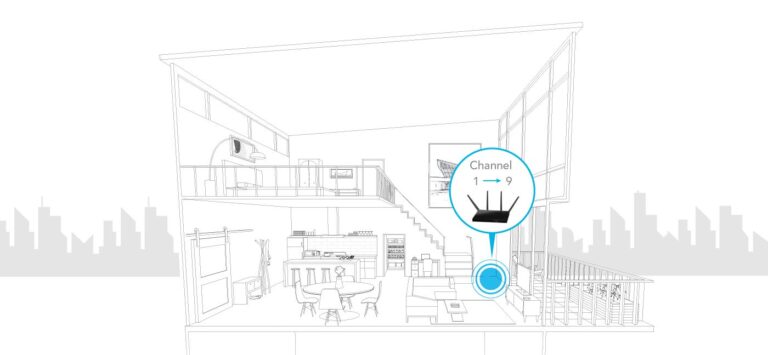Do you have strong Wi-Fi in some areas of your home but weak or no signal in others? You’re not alone. Wi-Fi dead zones are a real pain, especially when you need a stable connection for work, streaming, or browsing. The good news is you don’t have to put up with these annoying signal black spots forever. In this guide, we’ll show you simple, easy-to-follow steps to fix Wi-Fi dead zones at home and get internet to every corner of your living space.
You’ll Learn:
- What causes Wi-Fi dead zones
- What you can do today
- How to optimize your Wi-Fi setup for maximum coverage
- And more!
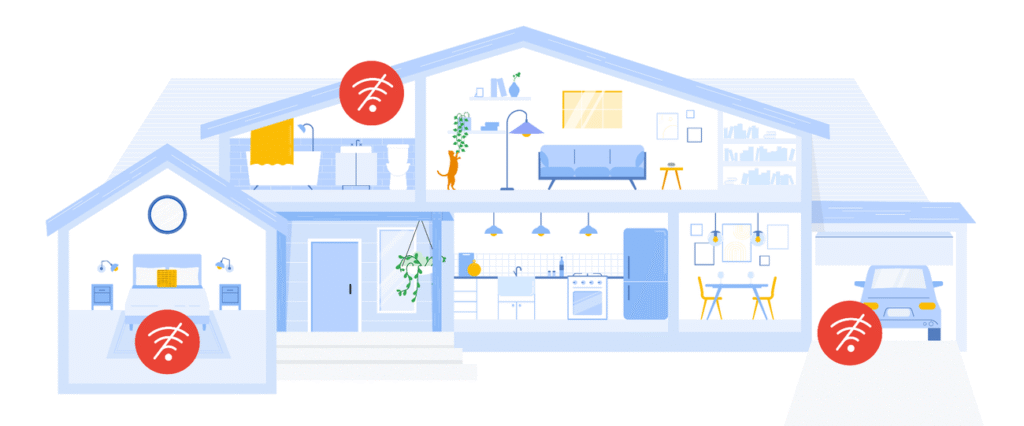
Why Do You Have Wi-Fi Dead Zones?
Wi-Fi dead zones are those areas in your home where the signal drops to almost nothing, leaving you with slow speeds or no connection at all. They can pop up in the most inconvenient places, like the farthest room or even your basement.
But what’s causing these dead zones? Well, a few things:
1. Distance from the Router
The farther you are from your router, the weaker the signal. Think of it like a flashlight. The farther you move away from the light, the less bright it gets. Wi-Fi signals work the same way.
2. Physical Obstacles
Walls, floors, and furniture can block or weaken the Wi-Fi signal. Concrete, brick, and metal are especially tough on Wi-Fi. If your router is behind a thick wall, that distant room will suffer.
3. Interference from Other Electronics
Other devices like microwaves, baby monitors, cordless phones, and even your neighbor’s Wi-Fi can interfere with your connection. They emit signals that can disrupt your router’s signal, especially on certain frequencies.
How to Fix Wi-Fi Dead Zones at Home
Now that we know why Wi-Fi dead zones happen, let’s get to the fixes. We’ve got the best solutions to get rid of those annoying black spots and enjoy uninterrupted internet.
1. Move Your Router to the Middle
Your router’s location has a big impact on the signal. Place it in the middle of your home, away from walls and obstacles. Higher is better, so if you can, mount the router on a wall or put it on a high shelf.
Tip: Keep it away from other electronics that can cause interference, like microwaves or Bluetooth devices.
2. Use a Wi-Fi Extender or Mesh Network
If moving the router doesn’t work, you might need a Wi-Fi extender or mesh network. These devices amplify the signal and get it to every corner of your home.
- Wi-Fi Extender: A Wi-Fi extender plugs into an outlet and boosts the router’s signal. Easy to set up and works for small to medium-sized homes.
- Mesh Network: A mesh system consists of multiple devices that work together to provide seamless Wi-Fi coverage throughout your home. Perfect for larger homes with many dead zones.
3. Change the Channel or Frequency
Wi-Fi routers have channels and frequencies (2.4 GHz and 5 GHz). The 2.4 GHz is good for long-range, but is more prone to interference. The 5 GHz is faster but has a shorter range.
If you’re experiencing interference, try changing the channel on your router or switching between the two frequency bands. Many routers have automatic settings to choose the best channel for your network.
4. Update Your Router’s Firmware
Just like any tech gadget, routers get software updates. Keeping your router’s firmware up to date ensures it runs smoothly and can fix potential performance issues, including weak signals.
How to Update Your Router’s Firmware:
- Log in to your router’s settings page (usually 192.168.1.1 or 192.168.0.1).
- Check for firmware updates under the “System” or “Administration” tab.
- Follow the instructions to update it.
5. Get a New Router
If your router is a few years old, it might be time to upgrade. Newer models are designed for higher speeds and better coverage. Look for a router with Wi-Fi 6 (the latest standard), which is faster and offers better performance for homes with many devices.
Tip: When buying a new router, make sure it covers the square footage of your home. Manufacturers list the range, so match it to your space.
Wi-Fi Dead Zone Fixing Mistakes to Avoid
As you try to fix Wi-Fi dead zones, here are a few common mistakes to avoid:
- Putting the Router in a Corner: A router in the corner of your home won’t give you even coverage. Put it in the middle and open.
- Only Using Extenders: While extenders can be helpful, they’re not a magic bullet. If you have a large home or many walls, a mesh network will be better.
- Not Changing the Default Settings: By default, many routers use crowded channels or auto-select frequencies. Take the time to tweak your settings for the best performance.
FAQ’s
How do I know if my Wi-Fi is weak?
A: Use your smartphone or laptop to check the signal strength around your home. Low signal strength shows up as a weak or no connection on your device.
Will a Wi-Fi extender slow down my internet?
Not necessarily. Extenders use a bit of your bandwidth to repeat the signal, but modern extenders can handle that without slowing things down much. Mesh networks are usually better, though.
Can furniture affect my Wi-Fi signal?
Yes! Big furniture, especially metal ones, can block or weaken your Wi-Fi signal. Try to keep your router in an open space.
Conclusion: Bye-Bye Wi-Fi Dead Zones!
Wi-Fi dead zones are annoying, but with a few tweaks, you can improve your home’s internet coverage in no time. By repositioning your router, using extenders or mesh systems, and eliminating interference, you’ll have smooth, fast Wi-Fi all over your home.
Remember, you don’t have to settle for a poor connection. Whether you’re binge-watching your favorite show, working from home, or just browsing, a little effort goes a long way in getting rid of those dreaded Wi-Fi dead zones.